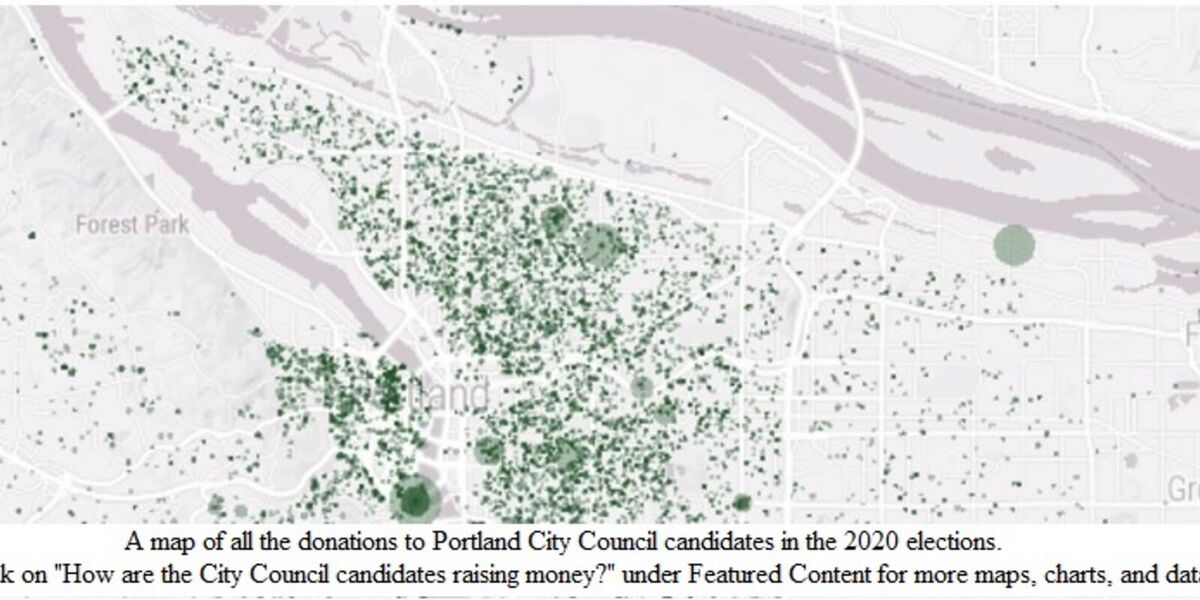Small Donor Elections
| Small Donor Elections | |
|---|---|
 Small Donor Elections Portland | |
| Team Organizations | CIVIC Software Foundation City of Portland |
| Point of Contact | Susan Mottet |
| Participating Municipalities | Portland Oregon |
| Sectors | Wellbeing |
| Initiative | |
| Status | Launched |
| Last Updated | February 18, 2025 |
Summary
The Small Donor Elections program seeks to reduce the influence of money in politics and encourage election of people to City office who are reflective of and accountable to all Portlanders.
Open Elections Project
This is the main repo for the Open Elections project.
Check out our WIKI for information.
Getting Started
To get this repo running locally you need to have a few dependencies installed.
- Node.js: make sure you have node installed on your machine. You can install it here: https://nodejs.org/en/download/
- NVM: use the node version manager to make sure we're all using the same node version. Download it here: https://github.com/nvm-sh/nvm
- Docker: You'll need Docker to run the frontend, backend, database. etc. Setup Docker by visiting: https://docs.docker.com/install/
Local Development
The frontend depends on the backend & database to be up and running in order to be worked on locally. If you want to have hot module reloading, during development you could use Docker with volumes, but starting the Docker services you need and running the node server separately, is likely simpler. Also checkout the [app](/api/Readme.md) and [api](/api/README.md) Readmes for more info. In general the following command will get all dependencies running with volumes in the foreground:
docker-compose up # add '-d' if you don't want run Docker in detached mode in the background
If you don't want to see local console logs from all running containers, you can add the `-d` flag to run in detached mode. See the Docker documentation for more info.
You can use the following commands to get up and running for frontend development locally:
# start the api and dbdocker-compose -f docker-compose-test.yml up api# then start the frontend servecd appyarn start
Commands
If you're starting from scratch, you'll need to create a .env file
touch .env
You'll need a `GOOGLE_GIS_KEY` in order for addresses to be properly geocoded for the public data visualizations.
Pull all the Docker images by running:
docker-compose pull
Build the Docker images by running:
docker-compose build
Start application by running:
docker-compose up
Seeding the Database
We have a set of seed files located in models/seeds, to run them:
docker-compose -f docker-compose-test.yml updocker-compose run --rm api npm run seed
Testing
Use the following steps to run through the jest/mocha tests. You can see the what Travis, the CI/CD tool we are using, runs when a PR is opened against the `develop` branch in `./scripts/test.sh`. > Heads up: Make sure after each test you clear the Docker containers (`docker-compose [-f docker-file-name.yaml] down`) or you will probably get `Error: Request failed with status code 403`.
- 1. Install the app
In the root directory run the following. Note: `-f docker-compose-test.yml` specifies the test Docker.
docker-compose -f docker-compose-test.yml build
In the app directory, you'll have to install the app dependencies (outside of Docker)
cd appyarn install- 2. Then you can run the api in Docker
docker-compose -f docker-compose-test.yml up api- 3. Run the Test Suites
Run the api test suite:
docker-compose -f docker-compose-test.yml run --rm api npm test
Run the app test suite:
docker-compose -f docker-compose-test.yml run --rm app yarn test
Run the datascience api test suite:
docker-compose -f docker-compose-test.yml run --rm data make test
Debugging
If you encounter a particularly common or interesting issue, when trying to get the local environment working, feel free to add the problem / solution here.
Debugging Docker
If you're not sure how to solve a Docker issue, removing all created Docker containers usually is a good place to start:
#The following command will return a list of container idsdocker ps -a # yes docker, not docker-compose#Use each container id in the following commanddocker rm <container-id> -f # remove the container id
If you are seeing pm2 errors when trying to spin up a production container, make the the pm2 version in the Dockerfile matches the node version in the Dockerfile.
Deployment
This project uses Travis to Continuously deploy to qa.openelectionsportland.org on commits to develop. When you open a PR, Travis will run our test suite, and mark it as passing or failing on the PR at Github. When the PR is merged into develop, and the test suite is passing, Travis will deploy using scripts/deploy.sh